02 Jul
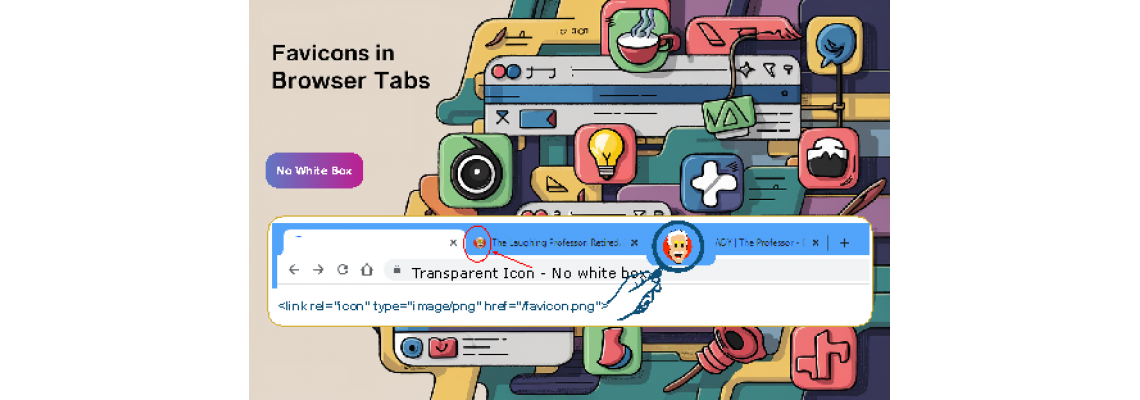
Transparent favicon - No white box in browser tabs
Avoiding White Boxes in Browser Tabs
White boxes in browser tabs typically occur when a website lacks a favicon or when the favicon fails to load properly. To avoid this, follow these steps:
Create a Favicon:
- Design: Create a small, recognizable image, usually 16x16 pixels or 32x32 pixels. Tools like Favicon.io, Canva, or Adobe Photoshop can be used.
- Formats: Save the image in
.ico,.png, or.svgformats, with transparent background.
Add Favicon to Your Website:
- Place the favicon file in your website’s root directory (e.g.,
favicon.ico). - Add the following HTML code within the
<head>section of your HTML document:html<link rel="icon" href="/favicon.ico" type="image/x-icon"> <link rel="shortcut icon" href="/favicon.ico" type="image/x-icon">
- Place the favicon file in your website’s root directory (e.g.,
Browser Cache:
- Ensure browsers load the updated favicon by clearing the browser cache or by changing the filename of the favicon and updating the HTML code accordingly.
Server Configuration:
- Ensure your server is configured to serve the favicon correctly. For Apache servers, you might need to add the following lines to your
.htaccessfile:plaintext<Files "favicon.ico"> Header set Content-Type "image/x-icon" </Files>
- Ensure your server is configured to serve the favicon correctly. For Apache servers, you might need to add the following lines to your
Fallback Methods:
- Include multiple favicon formats to ensure compatibility across different browsers and devices:html
<link rel="icon" type="image/png" sizes="32x32" href="/favicon-32x32.png"> <link rel="icon" type="image/png" sizes="16x16" href="/favicon-16x16.png">
- Include multiple favicon formats to ensure compatibility across different browsers and devices:
Understanding Favicons
A favicon (short for "favorite icon") is a small icon associated with a particular website or web page. Here’s a brief overview:
Purpose:
- Favicons help users identify and locate your site among multiple open tabs, bookmarks, and history entries in a browser.
Creation:
- Design a recognizable image, usually starting with a larger size and then scaling it down to the required sizes.
File Formats:
.ico: Traditional format, widely supported..png: Common format, supports transparency..svg: Scalable vector graphics, useful for high-resolution displays.
Implementation:
- Include the favicon in the HTML
<head>section using<link>tags. - Example:html
<link rel="icon" href="/favicon.ico" type="image/x-icon"> <link rel="icon" type="image/png" sizes="32x32" href="/favicon-32x32.png"> <link rel="apple-touch-icon" sizes="180x180" href="/apple-touch-icon.png">
- Include the favicon in the HTML
Best Practices:
- Use multiple formats and sizes to ensure compatibility across different browsers and devices.
- Optimize the favicon for faster loading times.
- Regularly check and update the favicon to ensure it remains consistent with your brand identity.
By following these guidelines, you can avoid white boxes in browser tabs and ensure a professional and cohesive appearance for your website across various platforms.
![]()

Leave a Comment